Creating a Showcase
From your Studio page, click Actions, then Organize a game jam.
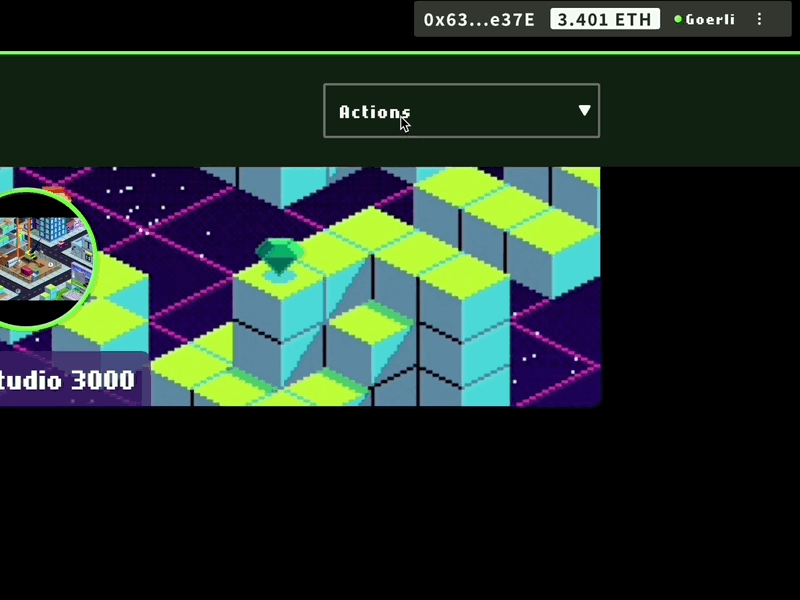
Enter the title, host name, and description. The description supports formatting and rich text.
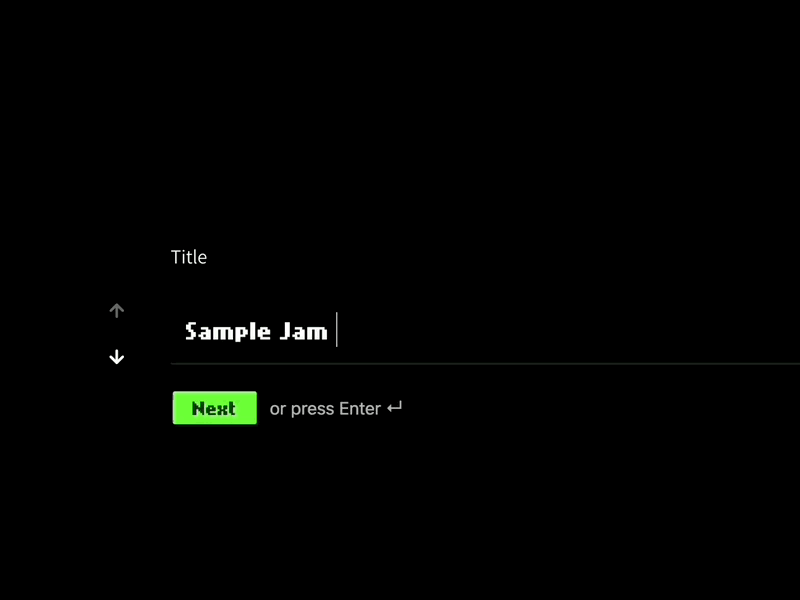
Create Roles
- Enter additional Admin Wallets (if needed) - Admin wallets are allowed to edit the entire Showcase. The wallet used to create the jam will automatically be populated here, so you don’t need to add it.
- Enter Sponsor Wallets (if needed) - Sponsor wallets are allowed to create Challenges in the Showcase.
- Enter Funder Wallets (if needed) - Funder wallets are allowed to contribute funds to the prize pool of Challenges.
Set Dates
- When the building starts (when teams can begin working and submitting entries).
- When the building ends (the deadline for team entries).
- When judges can begin reviewing entries and voting.
- When judging ends (the deadline for voting).
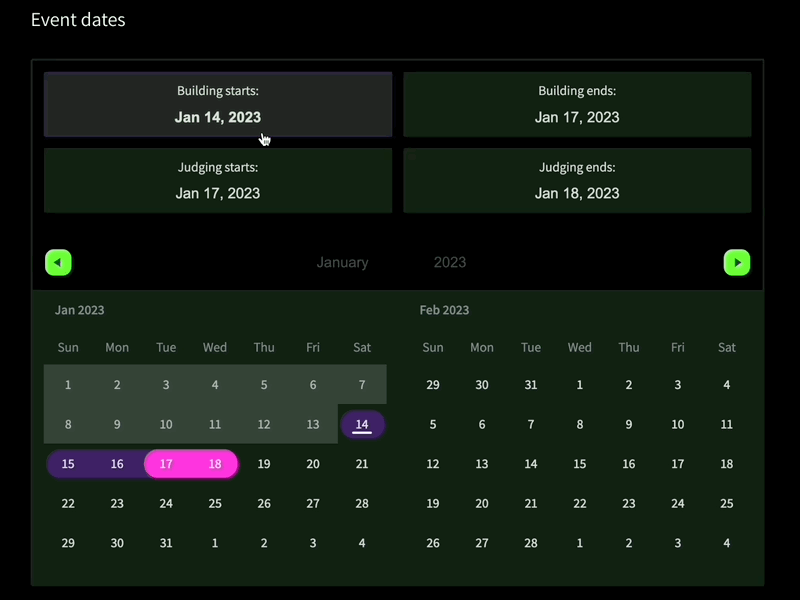
Specify Times
- The time the event starts.
- The time the judging starts.
- The time the event ends (when judging ends and votes are tallied).
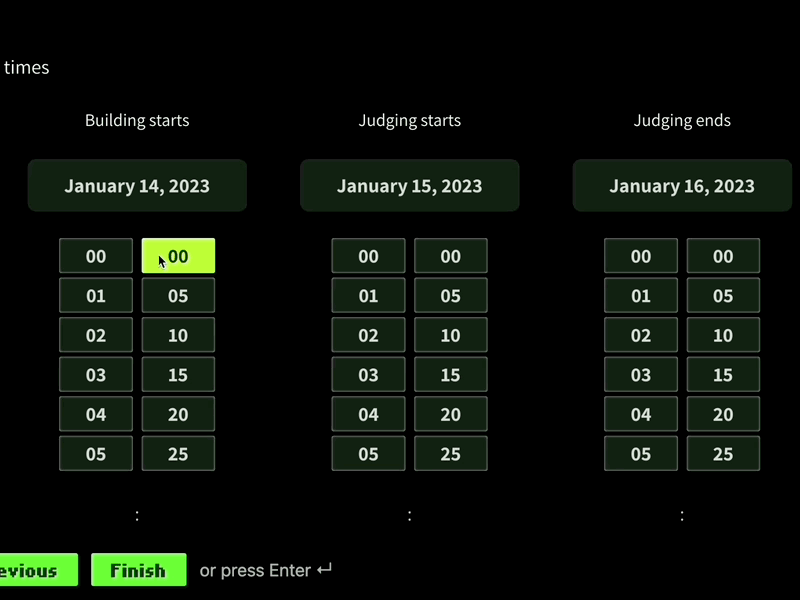
When you’re done, click Finish. Wait for the MetaMask pop-up, then confirm the transaction. You can open the block explorer link to view the transaction.
Once the transaction completes and the page refreshes, you’ll be taken to the Showcase page. Click on Code of Conduct and/or Official Rules to display default documentation about the rules of the Showcase. Let us know if you have specific documentation of your own and we can substitute it here.